LET'S GO!
The term bandwidth, generally refers to the volume of data per unit of time that a transmission system can handle. An internet connection with higher bandwidth can move a specific amount of information (like an audio or video file) tremendously faster than an internet connection with a lesser bandwidth.
Bandwidth is typically expressed in bits per second, like 100 Mbps or 100 Mb/s to define a data transfer rate of 100 million bits (megabits) every second.
To address the question above, there is such a thing, but we won’t be getting into the nitty-gritty of that, the only internet that is “too fast” is one that you don’t have access to!
You internet speed can be determined with relatively accurate proximity using any of the currently available internet speed testing sites. You’ll find more information on each of the representative test sites for many of the popular internet service providers (ISP) out there today:
Armstrong Internet Speed Test (Zoom)
AT&T High Speed Internet Speed Test
CableOne
Cablevision (Optimum)
CCI (SureWest)
CenturyLink Broadband Speed Test (Quest)
Charter Speed Test (Spectrum)
Comcast Speed Test (XFINITY)
Cox Internet Speed Test
Fios Speed Test (Verizon)
FrontierNet Network Speed Test
GCI Speed Test
Midcontinent Speed Test
Optimum (Cablevision)
Quest Broadband Speed Test (CenturyLink)
RCN Speed Test
SKYBEAM Speed Test (Rise Broadband)
Spectrum Speed Test (Charter)
SureWest Internet Speed Test (CCI)
TDS Telecommunications Speed Test
Time Warner Cable Speed Test (Charter)
USI Wireless Speed Test
Verizon FiOS Speedtest (Fios)
Wave Broadband
WOW! Speed Test
XFINITY Speed Test (Comcast)
Zoom Internet Speed Test (Armstrong)
(Special Thanks to Lifewire.com for this list)
The amount of bandwidth you’re going to actually need depends on what you plan on doing with your internet connection. For the most part, more is better, only limited by the constraints of your internet service budget.
If you plan on only using social media sites like Facebook, email and the occasional video watching on YouTube, a low-end high-speed plan should suit you fine. However, if you have a few TVs that will be streaming Netflix, and another device or two that may be live streaming audio or video, I’d get the best plan you can afford. You won’t be sorry.
Speeds are increasing almost daily. In fact, our ISP (Charter Spectrum) just recently upped our internet service speeds from 60Mbps down/6Mbps up to 100Mbps down/12 Mbps up! And with no increase in our monthly plan! The next step is 200Mb then Gigabit Internet!
Plumbing provides a great analogy for bandwidth!
Just to be clear what I mean by this, think of the amount of bandwidth as the size of the pipe. As bandwidth increases, so does the amount of data that can flow through the “pipe”. So, let’s say you’re streaming a movie, someone else is playing an online multiplayer video game, and a couple of others on your same network are downloading files or using their phones to watch online videos. Everyone will likely feel that things are running a bit sluggish, if not constantly starting and stopping. This has everything to do with bandwidth.
Let’s put this another way: bandwidth is a fixed amount of service based on a monthly fee, so, while one person may be able to stream a high-def video without any lag (latency) whatsoever, the moment you begin to make additional access requests to the network, each user will have a portion of the full capacity taken away and applied to other tasks.
For example, if an internet speed test shows a download speed of 8 Mbps, it means that given no interruptions or other bandwidth-intensive apps, the user should be able to download an eight (8) megabit (or one (1) megabyte) file in one second.A little math would tell you that at this allowed bandwidth, I could download about 60 MB of information in one minute, or 3600 MB in an hour, which is equivalent to about a 3.5 GB file. Most full-length DVD-quality movies run around 4GB apiece.
So while I could theoretically download a 3.5 GB video file in an hour, if someone else on my network is using additional bandwidth, it could take MUCH longer for me to download the same movie file. If someone else were wanting to download a movie let’s say, technically, the network would now see 3.5 GB + 3.5 GB, for 7 GB of overall data that needs to be downloaded. The bandwidth capacity doesn’t change, the 8Mbps network is going to now take almost two hours to download the 7 GB file just like it would take just one hour to download half that amount.
One must understand that bandwidth can be expressed in any unit (bytes, kilobytes, megabytes, gigabits, etc.). Your ISP might use one term, a testing service another, and a video streaming service might use a third. You’ll need to know how these terms are all related and how to convert between them if you want full control over your bandwidth costs.
For example, 10 MBs is not the same as 10 Mbs (note the lowercase b). The first represents 10 MegaBYTES while the second is much smaller at 10 MegabITS. These two values differ by a factor of 8 since there are 8 bits to a byte.
Tip: This same concept applies to any data unit you might encounter. You can use any online conversion calculator like this one if you’d rather not do the math manually.
Some software lets you limit the amount of bandwidth that the program is allowed to use, which is really helpful if you still want the program to function but it doesn’t necessarily need to be running at a certain speed. This intentional bandwidth limitation is often called bandwidth control; which should not be confused with bandwidth throttling, which are the steps an ISP has the ability to take in order to regulate the flow of data during increased request times, power outages, and other situations that may affect the performance of the network.
Various download managers, online backup services, and some storage providers use code or programs that tend to use up massive amounts of bandwidth, so having options that limit their access to your available bandwidth makes perfectly good sense.
Overall Network Performance is determined by more than how much bandwidth is available to you. There are other factors involved like latency (lag), jitter, and packet loss that could be contributing to less-than-desirable video performance. If you’re stuck and can’t quite figure out where the “bottleneck” (place where the flow is backed up – remember the plumbing analogy), it’s always best to call in a pro.
Nowadays it’s ALWAYS good to look for UNLIMITED service plans, though in some distant rural areas that have no service, cost and availability are still a factor and you may be stuck with what you have. If that’s the case, when is the last time you moved? 🙂
Not all bandwidth issues can be contributed to your ISP’s speed and reliability. Network cable connections to the house or place of business, along with interior cable connections, internet hardware (modem, router, switches, incompatible devices, etc.), the computer your streaming from, even the software or accessories you use to create your videos may also play a part.
Here are a few suggested settings for your 3rd party streaming apps (ie. vMix, Wirecast, OBS, etc.) that may help you with laggy delivery, dropped connections, and even the overall video quality of your broadcast. Play around until you find what works best for you!
Internet Connections under 3Mbps upload speed
Video Codec: h.264
h.264 Profile: Main
Audio Codec: AAC
Frames Per Second: 30-60
Keyframe Interval: 2 seconds
Video Bitrate: 500-1200 kbps
Audio Bitrate: 64 kbps
Resolution: 960 x 540p
Internet Connections between 3-8Mbps upload speed
Video Codec: h.264
h.264 Profile: Main
Audio Codec: AAC
Frames Per Second: 30-60
Keyframe Interval: 2 seconds
Video Bitrate: 1200-4000 kbps
Audio Bitrate: 96-128 kbps
Resolution: 1280 x 720p
Internet Connections over 8 Mbps upload speed
Video Codec: h.264
h.264 Profile: Main
Audio Codec: AAC
Frames Per Second: 30-60
Keyframe Interval: 2 seconds
Video Bitrate: 4000 kbps
Audio Bitrate: 192 kbps
Frames Per Second: 30-60
Resolution: 1920 x 1080p
Remember to monitor your CPU usage. If you find your stream is playing poorly despite the suggested settings, consider using the next settings down. As a general rule, a low video quality stream with strong frames per second will provide a much better experience than a high quality stream with low frames per second. As a result, we recommend the following:
PC/Mac: x264 CPU Preset in BIOS: Slow PC: VeryFast; Fast PC: SuperFast
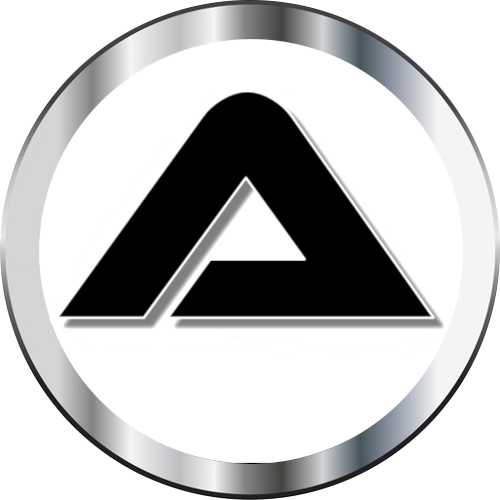 Powered by AIOFlow™
Powered by AIOFlow™